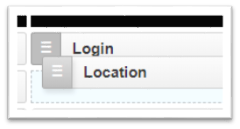Troubleshooting Nestor
Installation
I can't run the installer
Make sure you have the entire LAMP/WAMP stack installed, and that all services are running
- Apache web server
- MySQL database service
- PHP interpreter
I am running the installer on a Mac and see an error that the mcrypt file is missing
This seems to be a problem with php 7.2, try running php 7.1.
I see errors related to the MySQL database
- Make sure the database account you entered during the installation has the correct level of permission to write to your database.
- Did you create a database in MySQL and enter the correct name for this database during the installation process?
I need to do a clean install
Run the installer again: look for the vce-installer.php file in the root of your installation folder and open it in a web browser, and either use the database you created for the last installation or create a new database
I see an error about the mailserver
Failed to connect to mailserver at "localhost" port 25,
This message is a warning, and not a fatal error. Your installation will still work if you don't set up a mail server
I see an error regarding a non-existant property
Call to non-existant property $site->site_description()
Check the site_meta table in the database and make sure there is a record with the following properties:
- meta_key = site_description
- meta_value = [your site description]
If you don't see this record, add it.
My site isn't loading styles
Check the site_meta table and make sure the record with meta_key = site_url has the correct value for the site path you use to access your Nestor installation. Ie http://localhost/nestor.
I see the message
"Forbidden" and "You don't have permission to access [path] on this server"
Check that your path values were written correctly into the .htaccess file. For example:
# BEGIN
<IfModule mod_rewrite.c>
RewriteEngine On
RewriteBase /VCE/
RewriteRule ^index\.php$ - [L]
RewriteCond %{REQUEST_FILENAME} !-f
RewriteCond %{REQUEST_FILENAME} !-d
RewriteRule . /VCE/index.php [L]
RedirectMatch 301 /VCE/vce-content/uploads/(.*) /VCE/
</IfModule>
# END
I see an internal server error
Syntax errors in the htaccess file will cause an internal server error. Make sure all your syntax is correct.
My re-directs don't seem to be working correctly
The AllowOverride directive in the Apache httpd.conf may be set to "none", which basically prevents the .htaccess file from doing anything. Set this to "all".
Correct directive syntax:
AllowOverride all
File Uploads
My end users are not able to upload files.
When installing in a dedicated server environment, the file permission for "vce-content/uploads" must be set to 775. If you have shell access, from within the "vce-content" directory, execute the following shell command: sudo chmod -R 775 uploads
MySQL errors
When I call a method that inserts data into the database, I'm seeing errors regarding incorrect datatype values. For example:
Error: Incorrect integer value: '' for column 'component_id' at row 1
This can be a common issue using the Windows environment, which uses the WAMP stack. WAMP sets the MySQL mode to "strict" by default, which means that you generally can't insert null values into a database field set for other types of data. You can either make sure to provide '0' values for any numeric data expected, or set your sql_mode to 'none'. This can mask other issues, so you may want to consider the best strategy to handle this situation.
To set MySQL sql_mode to 'none':
- Click on the WAMP icon in your desktray, then hover over these settings Mysql -> MySQL settings -> sql-mode
- In the sql_mode window, select sql-mode->none
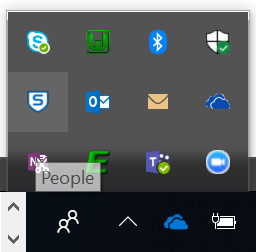
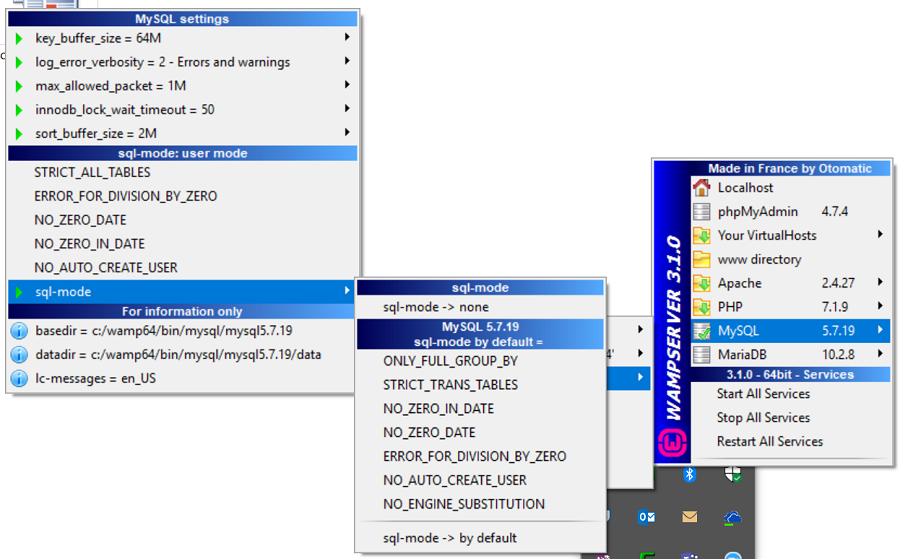
WAMP settings for sql-mode
Nestor Management
Managing Recipes
I don't see the component I want to add
- Visit the Manage Components page and make sure your component is installed and activated
- Click through the categories under the components and see if the component is listed under a different category
- Contact your IT administrator who installed Nestor and make sure the code for the component wasn't removed from the installation
I don't see the categories under the components
Click the Display By Category bar under the component list to expand the category options
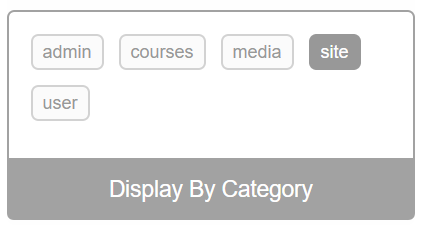
Display By Category option
I can't get the components to nest
- Make sure the component you want to nest is on top of the parent component, and the parent component recognizes it. You'll see a subtle color change in the gray menu box of the parent component when it's in this state.
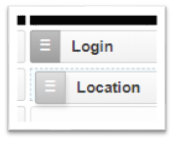
Login doesn't recognize Location as potential child – gray box is dark
Login recognizes Location as potential child, gray box is lighter
- Once you see the color change, slowly drag the child component to the
right until you see the gray menu box of the parent stretch to the next row
and open up a nested position for the new child.
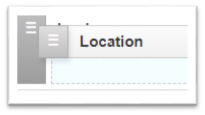
A nested spot has opened under Login for Location to drop into
- Release the child component when you see this nested spot open and the component should snap right into position.
I created and saved a Recipe, and now I can't move or even remove the components.
There are certain components that lock into place once you've added them to a Recipe, including Login and Location.
If you have a recipe using these components and need to change the Recipe, you will need to create a new Recipe with the pattern you want and then delete the existing Recipe.
Managing Menus
My Recipe is not showing up in the pages list on the Manage Menus page
To be added to a menu, a Recipe must contain a Location component with a value in the url field.
Managing Roles
Why doesn't my new Role show up in the drop-down when I'm creating a new User?
Make sure the Role Hierarchy is not set to 0. If set to 0, the Role does not show up in the drop-down for a new user. (As far as I can tell by testing to verify this is not true – as in, it works fine for me)
How do I know what Users have this Role?
- Navigate to the Manage Users page from the main Admin page
- You'll see a list of existing Users that displays the Role for each User
Nestor Administration
How do I update my Admin password?
- Make sure you are logged in with the Admin account
- Click the My Account selection on the main menu, and click the Update Password bar at the top of the page. Follow instructions to update your password.
I lost my site key
If you have lost your site key you will need to run the install again.
Request Routing
I am trying to load a Page and I keep getting re-routed to the home page
- Make sure you've created and saved a Recipe for this page
- Check the Recipe for the Page you are attempting to load and make sure that you have added a Location component, and that Location component has a designated URL
- Check the list of Recipes you've built, and make sure the designated URL next to the Recipe you are trying to load is the same URL you have been trying to load. Click on the URL value in the Recipe table to test if it's loading correctly.
- Refer to the Manage Recipes section for more information